Navigating NetNutrition
What is NetNutrition?
NetNutrition® can assist you in making wise choices to meet your nutritional goals and assist with any dietary needs when dining at Vanderbilt. Whether you have food allergies, health conditions, religious restrictions, or simply need guidance or assistance with your food selections, Vanderbilt NetNutrition® provides the resources to assist you. You will find this remarkable tool helpful to:
- View menu offerings.
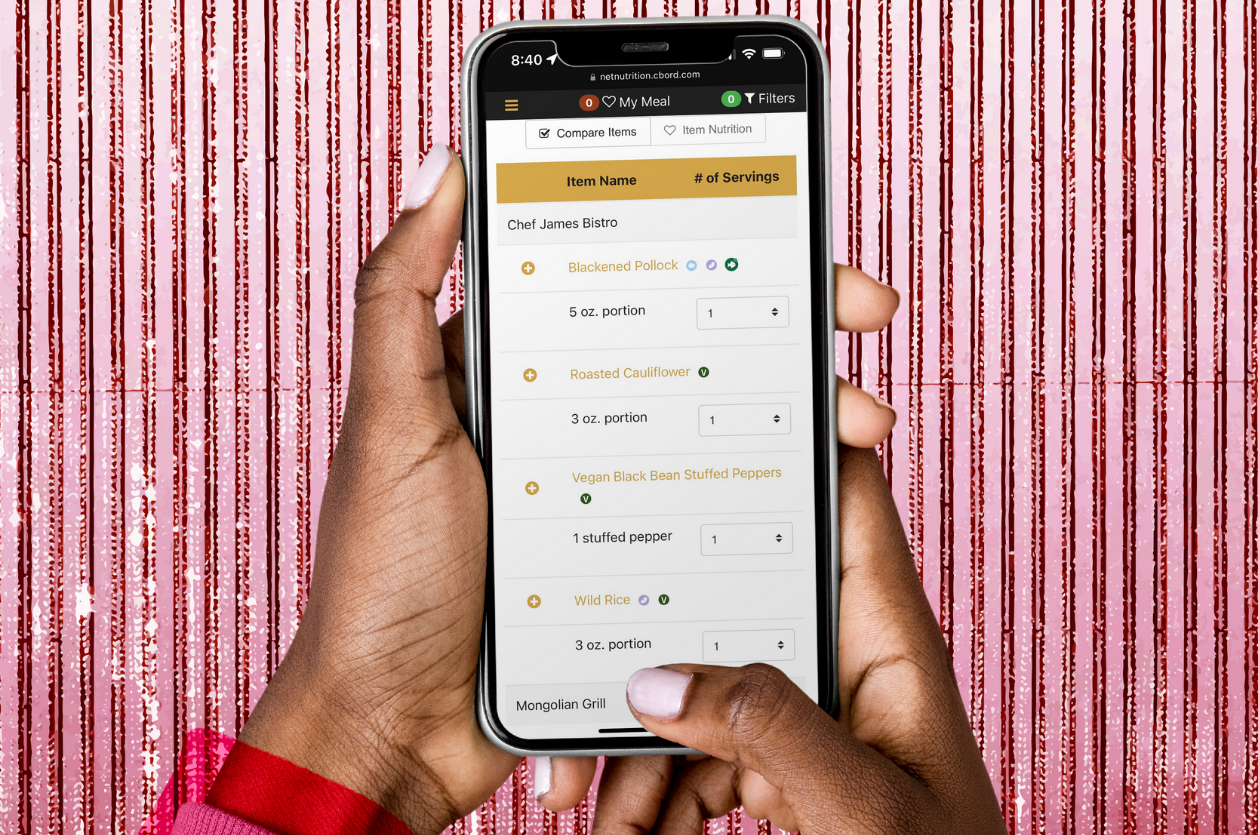
- Identify and select well-balanced meals.
- View the nutritional content and ingredients of your food choices.
- Filter out foods containing allergens/intolerances.
- Select preferences for specific types of diets such as vegetarian, vegan and Halal.
How to Use NetNutrition® to Manage Your Food Allergy
- Find food allergens and intolerances listed on the right side of the page.
- Click the icon(s) of the food allergens and intolerances you must avoid.
- Items containing these allergens or intolerances will be deleted from your menu choices. For example, if you clicked the allergen/intolerance icon for milk, only items that do not contain milk will appear on the list of food choices.
How to Use NetNutrition® in Meal Planning
- View the menu, by selecting a meal under the date of your choice.
- Click on the box next to the food items you wish to eat.
- Use the drop down box on the right to select the number of portions you wish to consume.
- Once you have made your selections, select “Add Items”.
- As you add items to your meal, they will appear in the upper left-hand shaded portion of the page under “My Meal”.
- You may review nutritional information by the meal (select “Meal Nutrition”) or by individual item (select “Item Nutrition”).
- To delete an item from your meal, select the red circle with a minus sign.
How to use NetNutrition® for Preferences
You may choose to sort menu items by preferences (Halal, Vegan or Vegetarian).
- Select your desired preference.
- Only foods that meet your selected preference will appear in the menu.
How to use NetNutrition® on Your Mobile Device
- Go to vu.edu/menus from your mobile device.
- Select which Dining Facility’s menu you wish to view.
- Find desired day.
- Select the desired time of day (breakfast, lunch or dinner).
- Select the funnel icon to filter out desired food allergens/intolerances.
- Select the back button and only foods meeting your criteria will appear on the menu.
- Select the food item to view nutritional information/ingredients.
- Select the ‘+’ icon to the left of the items to add to your meal
- Once you have selected all the items you wish to eat, select “My Meal” at the top of the page to see the nutrition information
Icon Key:
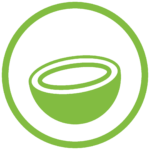
contains coconut
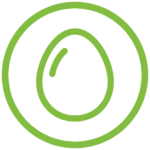
contains egg
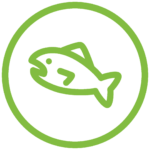
contains fish
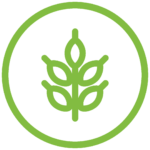
contains gluten
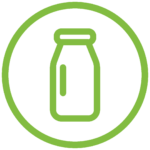
contains milk
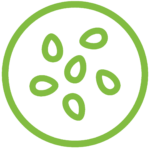
contains sesame

contains peanuts

contains pork
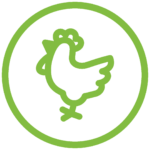
contains chicken
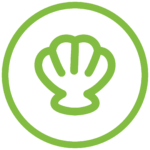
contains shellfish
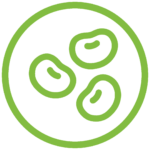
contains soy
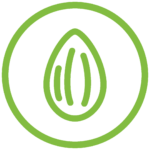
contains treenuts
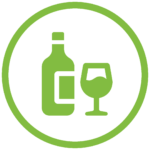
contains alcohol
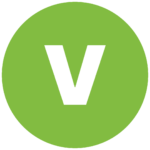
vegan

vegetarian
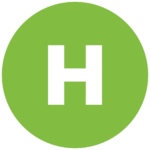
halal
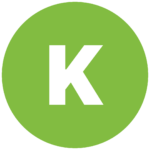
kosher
If you have additional questions on how to navigate NetNutrition according to your specific dietary preferences or food allergies, please contact our Registered Dietitian at dietitian@vanderbilt.edu.